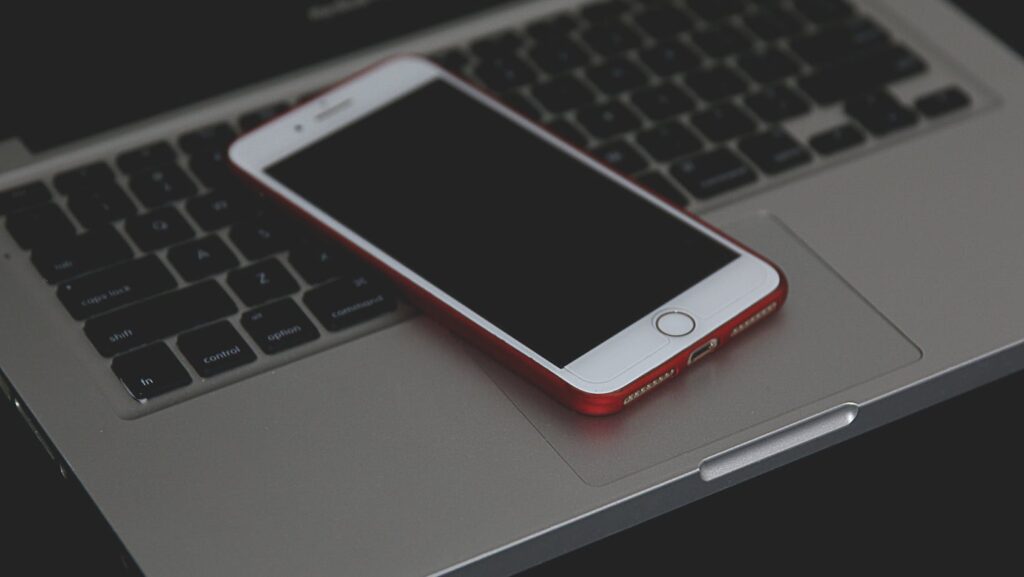
So, you’ve got your hands on the latest iPhone 13 – congratulations! As an avid tech enthusiast, I’m here to help you kickstart your journey with some essential tips and tricks. Navigating through a new device can sometimes feel overwhelming, but fret not, I’ve got you covered.
From mastering the basics like setting up Face ID to exploring the advanced camera features, I’ll walk you through everything you need to know to make the most out of your iPhone 13. Whether it’s customizing your home screen or discovering hidden shortcuts, I’ll share valuable insights that will elevate your user experience.
iPhone 13 Tips For Beginners

When unboxing your iPhone 13, the first steps are crucial to ensuring a smooth setup process and getting acquainted with your new device. Here are some tips to help you kickstart your iPhone 13 experience:
I’ll start by emphasizing the importance of charging your iPhone 13 before turning it on. Connect your device to the charger using the provided cable and adapter. Let it charge for at least 30 minutes to ensure there is enough power for the initial setup process and exploration.
Upon powering on your iPhone 13, you’ll be guided through the initial setup process. Follow the on-screen instructions to select your language, region, and connect to a Wi-Fi network. One critical step during setup is creating or signing in with your Apple ID. Your Apple ID is essential for accessing the App Store, iCloud, and other Apple services, so make sure to have it ready.
Getting familiar with the physical buttons on your iPhone 13 is key to navigating the device efficiently. The device features various buttons, including the volume buttons, side button, and mute switch. Familiarize yourself with the functions of each button to control volume, power on/off the device, and mute sound notifications.
Navigating the Interface
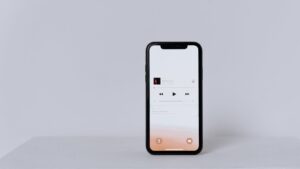
Navigating the iPhone 13 interface is largely gesture-based, making it intuitive and user-friendly. Swiping up from the bottom allows quick access to the home screen, while swiping down from the top-right corner opens the Control Center. I recommend familiarizing yourself with common gestures like swiping, pinching, and tapping to navigate effortlessly between apps and features.
The Control Center is a centralized hub for accessing essential settings and features on your iPhone 13. By swiping down from the top-right corner, you can quickly adjust settings such as brightness, volume, and connectivity options. I suggest customizing the Control Center to include frequently used controls for easier access, enhancing your daily interaction with the device.
Utilizing shortcuts can streamline navigation and enhance productivity on your iPhone 13. For instance, pressing and holding the power button along with a volume button enables you to take a quick screenshot. Additionally, setting up Siri shortcuts for tasks you frequently perform can save time and effort. Explore the various shortcut options available and tailor them to suit your usage patterns for a seamless experience.
Customizing Your Experience
When it comes to making your iPhone 13 feel uniquely yours, customizing the home screen is key. Start by long-pressing on an app icon until they jiggle to enter the edit mode. From here, you can rearrange apps by dragging them around, create app folders for better organization, and even add widgets to provide quick access to important information without opening apps individually. By arranging your apps and widgets to suit your preferences, you can personalize your home screen for optimal usability.
To tailor your iPhone 13 to your liking, exploring and adjusting sound and display settings can significantly enhance your overall experience. Head to the Settings app and navigate to the Sounds & Haptics section to modify ringtones, notification alerts, and even enable or disable system sounds based on your preferences. Additionally, under the Display & Brightness menu, you can adjust display settings such as brightness, text size, and even enable Dark Mode for a more comfortable viewing experience, especially in low-light environments. By fine-tuning these settings, you can ensure that your iPhone 13’s audio and visual aspects cater to your specific needs.
